Imagine submitting a bug report that actually gets fixed on the first try, without endless back-and-forth emails or confused conversations. This comprehensive guide shows you how to create bug reports that developers appreciate, turning frustration into faster resolutions for everyone involved.
Table of Contents
- What Makes a Bug Report Effective?
- The Essential Fields for Every Bug Report
- Creating a Minimal Reproducible Example
- Effective Bug Report Examples
- Attaching Helpful Artifacts
- Handling Special Cases
- Final Checklist
- Frequently Asked Questions
Picture this scenario: It’s late afternoon, and you’re a developer crunching through code when a new bug report lands in your inbox. The title? “It doesn’t work.” No steps, no context, just vague frustration. Hours slip by as you guess at environments and try reproducing on your machine—only to realize it’s a configuration issue. Compare that to receiving a report with clear steps, screenshots, and the exact environment. It gets fixed in one pull request. The difference? Thoughtful, empathetic reporting that respects everyone’s time.
What Makes a Bug Report Effective?
A truly effective bug report bridges the gap between discovery and resolution, helping developers who weren’t there to see the problem. From years of working with engineering teams, I’ve learned that the best reports focus on facts over feelings—describing behavior, not brewing drama.
- Specific, not sensational: State what happened clearly, avoiding dramatic language.
- Reproducible: Provide exact steps and data to recreate the issue reliably.
- Complete yet concise: Cover all bases without drowning in unnecessary details.
- Verifiable: Compare actual results to expected ones, backed by evidence.
- Actionable: Include environment details, impact, and hints about where to look.
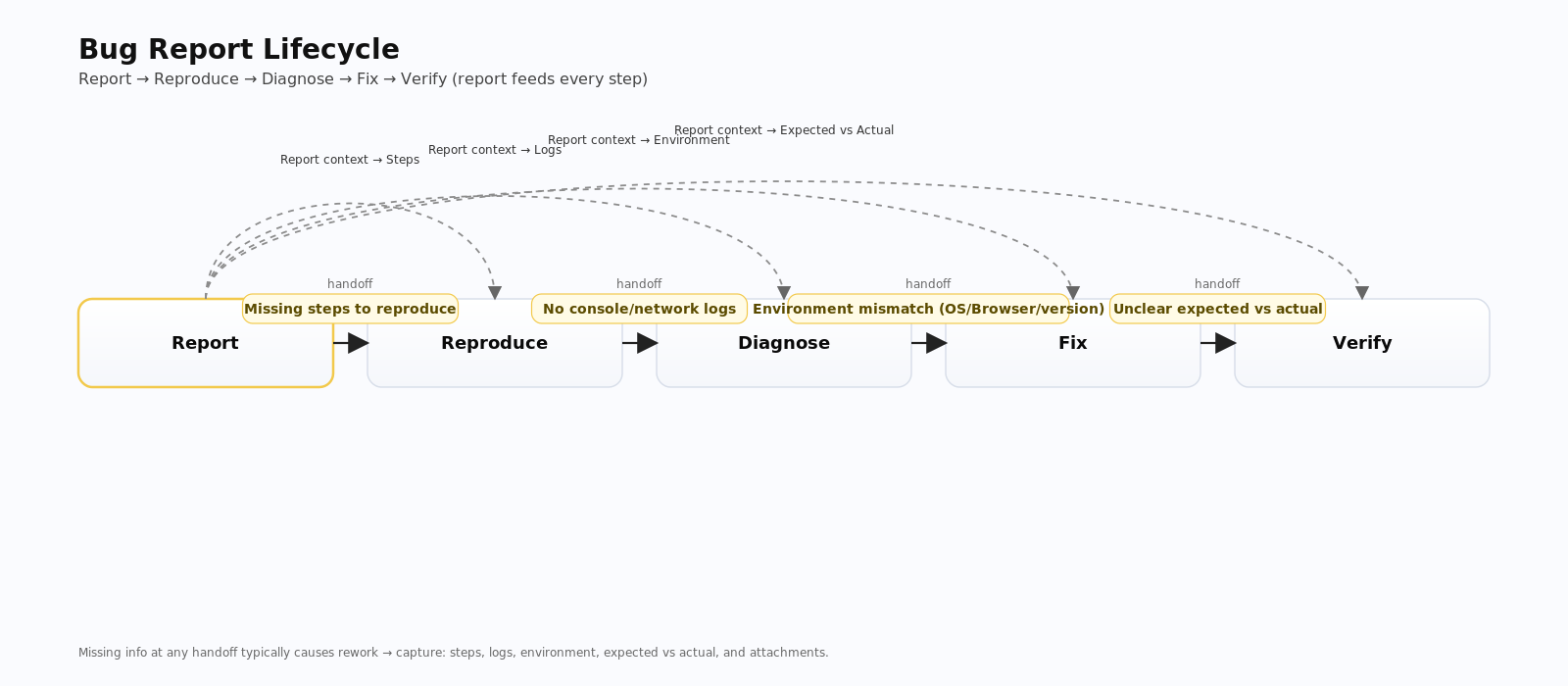
The Essential Fields for Every Bug Report
Draw from my experience triaging hundreds of bugs: these eight fields cover nearly every scenario in web, mobile, and backend development. Treat them as your blueprint for clarity.
- Title — One-line summary following “Affected component + Action + Outcome” (e.g., “Checkout: Pay button disabled after address edit (Chrome)”).
- Description — Brief context or symptoms, setting the scene without essays.
- Steps to reproduce — Numbered, deterministic steps with included data—make it repeatable.
- Expected vs. actual — Clearly outline what should happen versus what did, preventing assumptions.
- Environment — Detail app version, OS, device, browser, network, or region—precision avoids wild goose chases.
- Artifacts — Screenshots, videos, logs, console outputs, HAR traces, or IDs that prove the issue.
- Impact — Quantify scope (% of users), frequency, and business risk—or customer frustration.
- Notes/Workarounds — Any temporary fixes or emerging patterns you’ve noticed.
Capture perfect bug reports in seconds
UI Zap grabs screenshots, console logs, network data, and environment info automatically—so your reports are complete and reproducible without copy‑paste.
Creating a Minimal Reproducible Example
Complex bugs often hide in layers of data and context. As a tester who’s debugged tangled integrations, I’ve found that stripping down to the bare essentials reveals the core issue. Replace sensitive data with safe placeholders, test on a minimal setup, and include the URL or command that triggers it. This turns “mysterious” into “obvious,” letting developers focus on fixes rather than reproduction.
Messy steps (hard to debug)
- Sign in, flip a few toggles, bounce between dashboard, analytics, and checkout.
- Use whatever customer data you can find and click around until “it breaks.”
- Report that it fails “sometimes” without timestamps, account, or artifacts.
Outcome: teammates cannot reliably follow along, so everyone loses time guessing the state that triggered the issue.
Minimal steps (easy to confirm)
- Go to
/checkoutas[email protected]. - Add product
SKU-4421, apply codeFREESHIP. - Click “Pay now” — observe the button stays disabled while console logs
billingAddress null.
Outcome: anyone can reproduce within 60 seconds and jump straight into diagnosis without guesswork.
Effective Bug Report Examples
Let’s ground this in reality. Early in my career, I sent vague reports that wasted days. Then I learned to model them after these examples—transforming chaos into clarity.
❌ Bad: “Checkout broken. Please fix ASAP.” (Leaves everything to guesswork, spiking tension for everyone.)
✅ Better: “Checkout: ‘Pay’ button disabled after address edit (Chrome 128, Windows 11). Steps: 1) Add item A 2) Go to checkout 3) Edit shipping address 4) Return to payment. Expected: Pay enabled. Actual: Stays disabled until page refresh. Affects ~8% sessions. Console shows ‘billingAddress null’.” (Concrete data accelerates fixes, reducing back-and-forth.)
Attaching Helpful Artifacts
Artificially good visuals and logs can turn ambiguous reports into self-explanatory stories. As someone who’s reviewed thousands, I’ve seen how a well-annotated screenshot prevents meetings and speeds up resolutions. Highlight problems with arrows, keep videos under 30 seconds, and include console excerpts from the error’s first line. For network issues, attach HAR files with status codes—think of artifacts as visual storytelling that developers can see without re-meeting the bug.
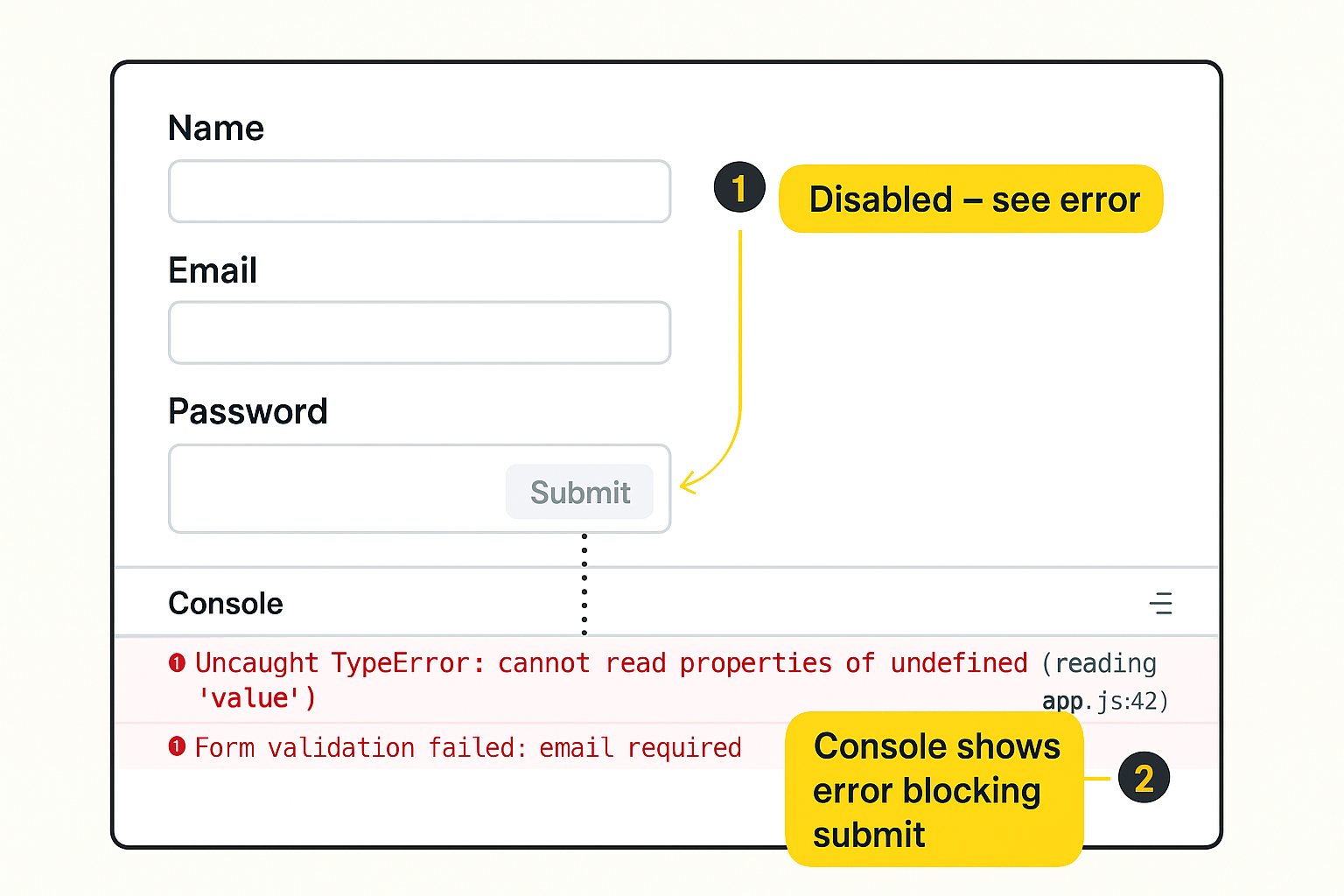
Handling Special Cases
Different bug types require tailored approaches—I’ve handled them all from startups to enterprises.
- Intermittent issues: Note frequency (e.g., 3/10 tries) and potential triggers like timings or caches.
- Performance problems: Include profiling data, timing comparisons, and specify percentiles.
- Crashes or exceptions: Provide stack traces, first/last seen dates, and affected versions.
- Security or privacy concerns: Avoid public details; use safe channels for disclosure.
- UI/layout bugs: Mention DPI, zoom levels, or device factors for responsive issues.
Final Checklist
Before submitting, run through this quick checklist to ensure your report shines:
- Title specifies component, action, and outcome
- Steps are numbered and reproduce reliably
- Expected vs. actual behavior is explicit
- Environment details (version, platform) are complete
- Artifacts like screenshots or logs are attached
- Impact (scope, frequency) and risk are quantified
- Workarounds or patterns are noted
Common pitfalls to avoid: Reports saying “doesn’t work” without steps, dumping massive logs unfiltered, bundling unrelated issues, missing versions, or using urgent titles that scare rather than inform.
Related Reading
- Triage processes and team roles → Bug Triage Playbook for Lean Teams
- Pre-built templates → Bug Triage Templates Pack
- Reporters vs. trackers explained → Bug Reporters vs. Bug Trackers
Frequently Asked Questions
How long should an effective bug report be?
Short enough to scan in under a minute, detailed enough to reproduce solo—aim for the eight core fields and one artifact. Brevity respects busy schedules.
What if I can’t always reproduce the bug?
Note it as intermittent with frequency, conditions, timestamps, and context like logs or account states. Just enough info often uncovers patterns.
Can I suggest fixes in the report?
Sure, if labeled as hypotheses—keep the core factual for independent validation. It shows initiative without presuming too much.
Should I bundle multiple issues in one report?
Avoid it; separate reports per issue speed ownership and prevent confusion. One fix at a time keeps things manageable.
P.S. If reproducing bugs still takes forever, try UI Zap for automatic captures and environments — it makes effective reports effortless. Install the Chrome extension.